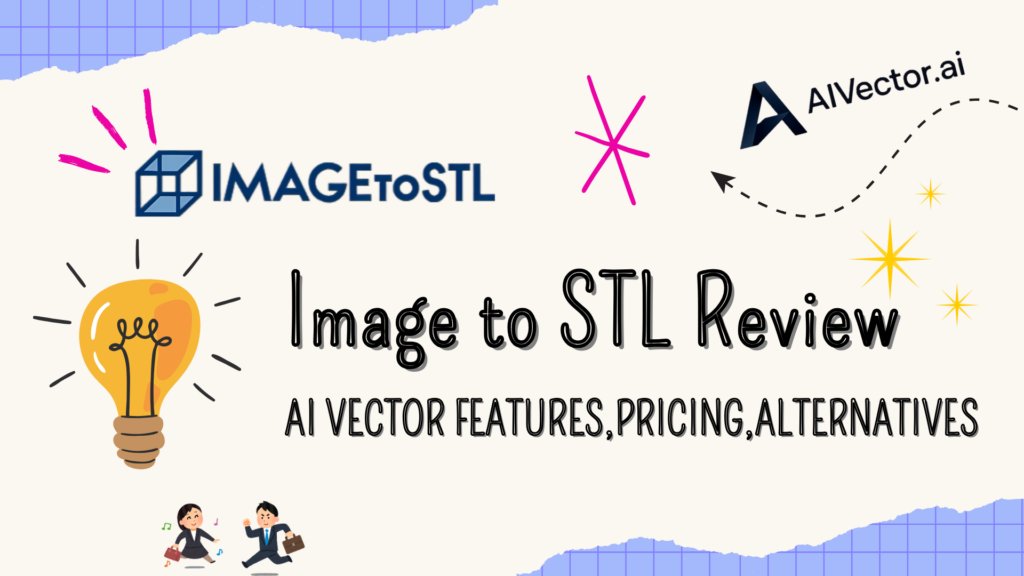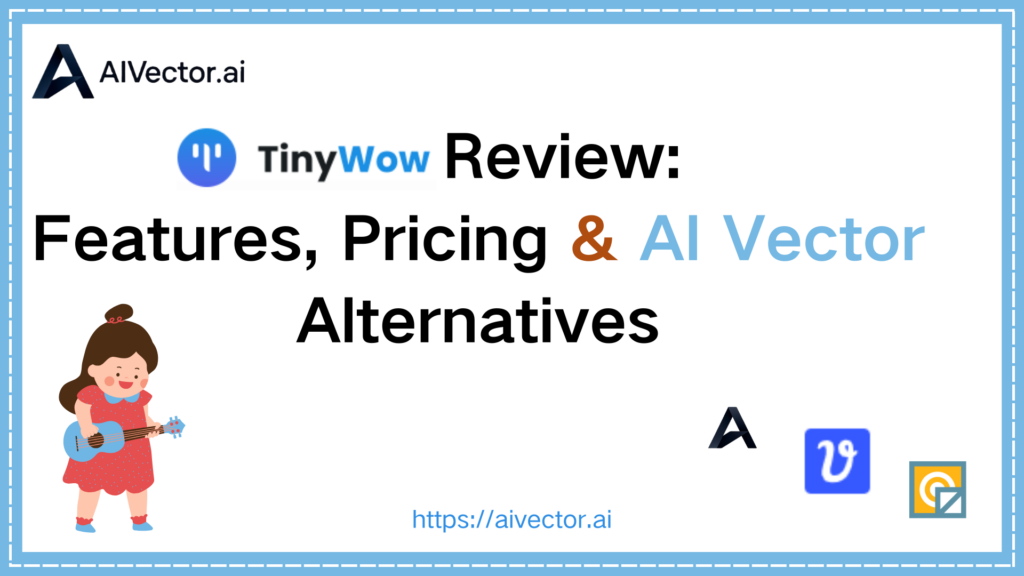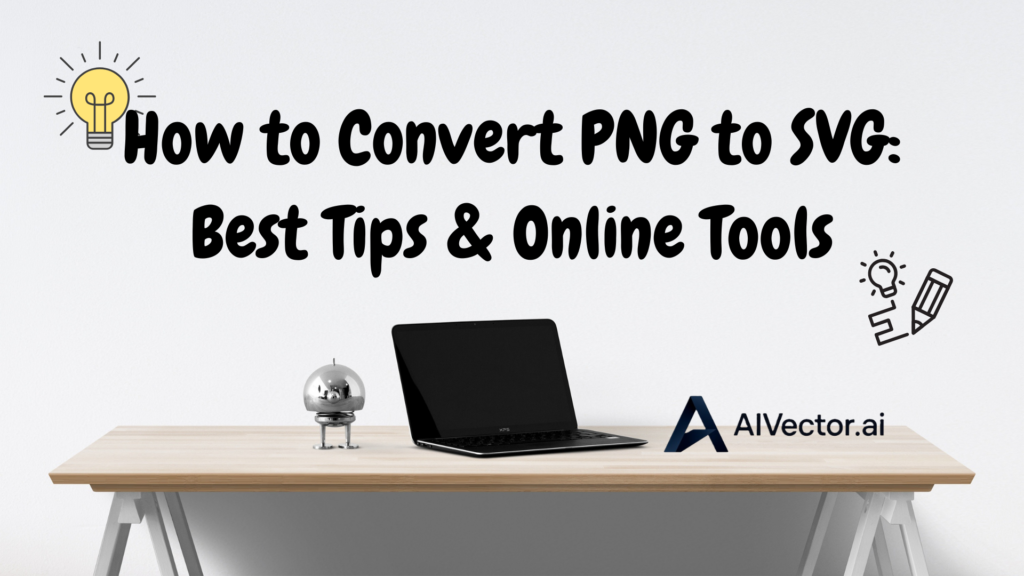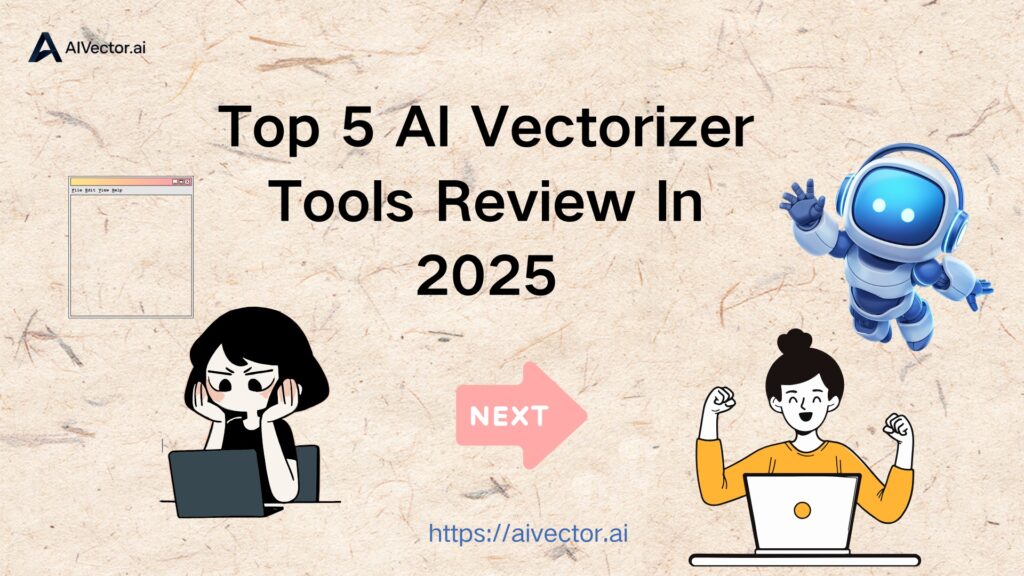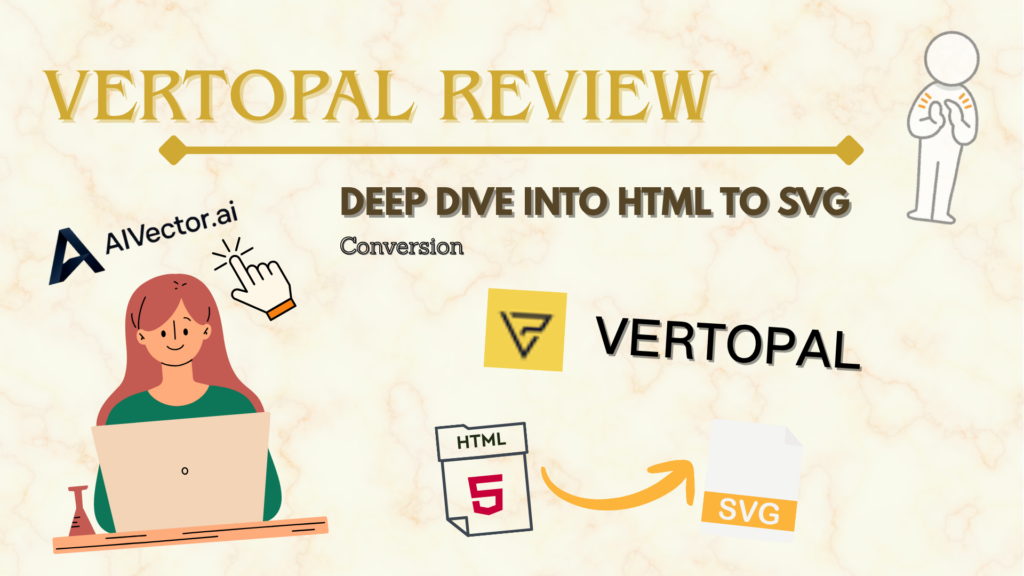High-quality, scalable graphics are essential in today’s digital landscape. Whether you’re designing logos, creating marketing materials, or building websites, images need to maintain clarity across various screen sizes and print formats. Raster images, such as PNG, rely on pixels, which often blur when resized. In contrast, AI vector graphics remain sharp regardless of scale, making them ideal for professional design.
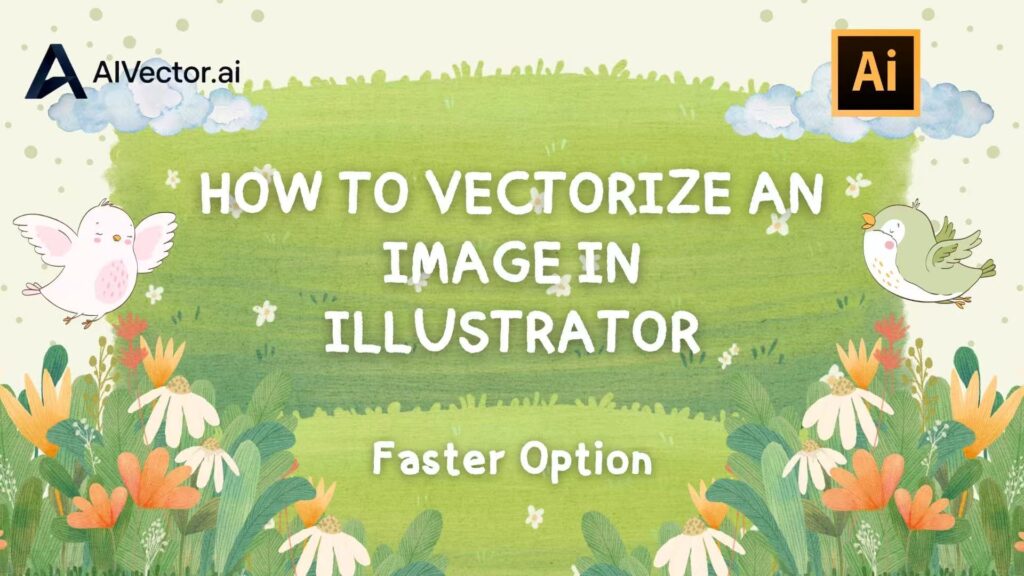
For many designers and businesses, vectorizing an image ensures a polished and professional look across digital and print media. High-quality vectors allow logos, icons, and illustrations to remain sharp at any size, maintaining brand consistency. This is important for marketing materials, websites, and merchandise where clarity and precision are essential. Achieving this quality often requires professional tools and some technical skill. Manually tracing images in software like Adobe Illustrator can be accurate but time-consuming. In this guide, we will explain what vectorization means, how to do it in Illustrator, and introduce a faster alternative using AI Vector for quick and reliable results.
What Is Vectorizing an Image
Vectorizing an image is the process of converting a raster image (made of pixels) into a vector graphic (made of paths and points). Tools like AI Vector simplify this process—offering user-friendly, often free solutions to turn raster files into crisp vectors quickly. Unlike raster formats like PNG or JPEG, vector files such as SVG or EPS (generated via tools like AI Vector) are resolution-independent. This means they can be scaled to any size without losing quality, which is essential for professional branding and large-format printing.
Why Vectorization Matters
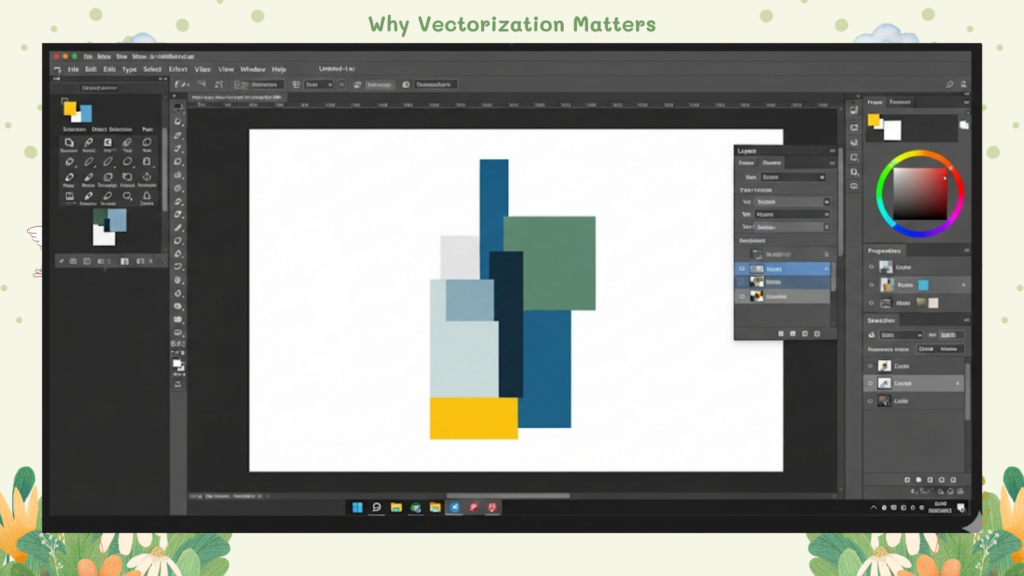
Raster images such as PNG or JPEG are pixel-based and work well for photos or detailed images. However, when these images are enlarged, they often become blurry, jagged, or pixelated. AI Vector graphics, in contrast, use mathematical equations to define shapes, resulting in smooth edges and consistent quality regardless of scaling. Vectorization ensures that your designs remain professional and visually appealing across print, web, and digital media.
Key Differences Between Raster and Vector
- Scalability: Vector images are resolution-independent, meaning they can be scaled to any size without losing clarity. Raster images, on the other hand, are pixel-based; enlarging them can result in blurred or jagged edges. This makes vectors ideal for logos, icons, and print materials that need to appear crisp at any size.
- File Size and Efficiency: Vectors generally have smaller file sizes compared to high-resolution raster images. This makes them easier to store, share, and load on websites, while raster images can become very large when maintaining high detail.
- Editability and Flexibility: Vector graphics allow designers to easily modify shapes, lines, and colors without affecting image quality. Raster images are less flexible because editing individual pixels can degrade the image, making complex changes more time-consuming and difficult.
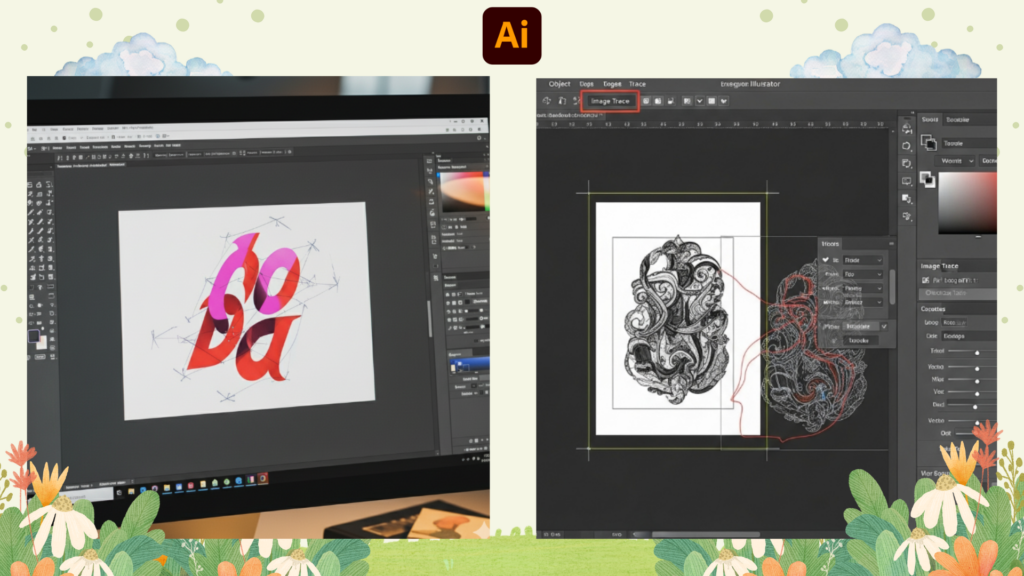
- Compatibility and Use Cases: Vectors are widely supported in design software and ideal for projects that require scalability, such as web icons, printable graphics, or large-format banners. Raster images are better suited for detailed photographs and complex visuals where subtle color gradients are required.
- Precision and Clean Lines: Vector graphics rely on mathematical paths, producing clean, precise lines and curves. Raster graphics may lose detail when resized or edited, limiting their effectiveness for professional design work.
For professional design work—especially when creating logos, icons, or print-ready artwork—vectorization is non-negotiable, and AI Vector acts as a game-changer for this step. It takes the hassle out of converting raster files into scalable vectors: no need for complex software skills, just upload your file, and AI Vector handles the path-and-point conversion, delivering high-quality vectors that hold up to any scale—critical for consistent branding across print and digital.
Core Features of Illustrator for Vectorization
Adobe Illustrator is one of the most powerful tools for vector design. It provides several features that make vectorization precise and customizable:
- Image Trace Tool: Illustrator’s Image Trace converts raster images into vector paths with multiple presets. You can control detail, color, and complexity to get the desired result.
- Customizable Path Control: After tracing, you can adjust anchor points and curves for smooth edges and accurate shapes, giving full creative control.
- Advanced Color Management: Illustrator allows you to tweak individual colors, apply gradients, and maintain brand color consistency across all assets.
- Integration with Other Adobe Tools: Illustrator seamlessly integrates with Photoshop and InDesign, streamlining workflows for designers working on complex projects.
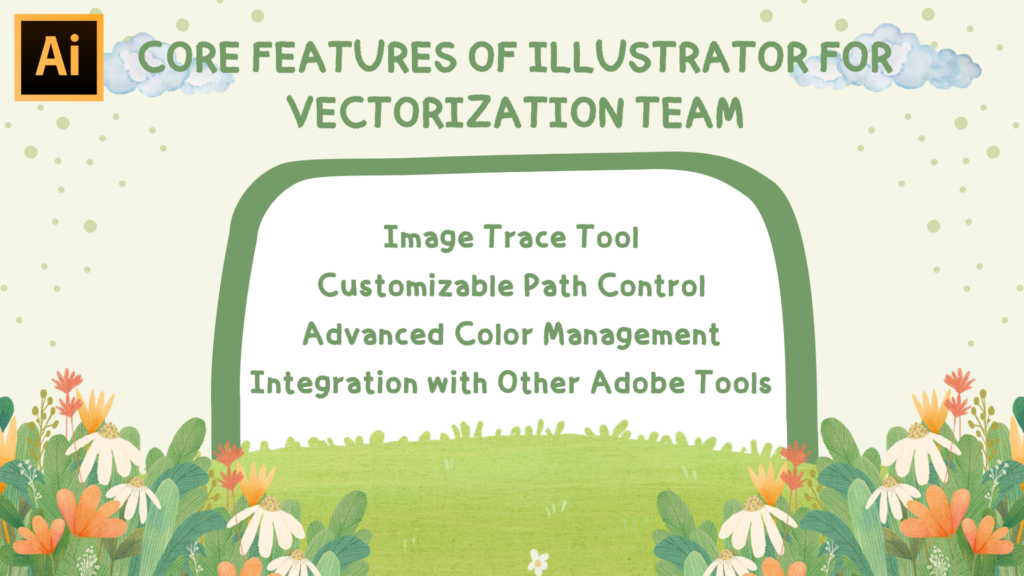
These features make Illustrator a AI Vector go-to option for professional designers. However, the process can be time-consuming and requires a paid subscription.
How to Vectorize an Image in Illustrator Step by Step
If you want to vectorize an image using Illustrator, you can follow a few simple steps to achieve professional results. The process involves importing your image, using the Image Trace tool, and adjusting the settings to get the desired level of detail and precision. By following these steps carefully, you can convert any raster image into a clean, scalable vector graphic suitable for print or digital use, follow these steps:
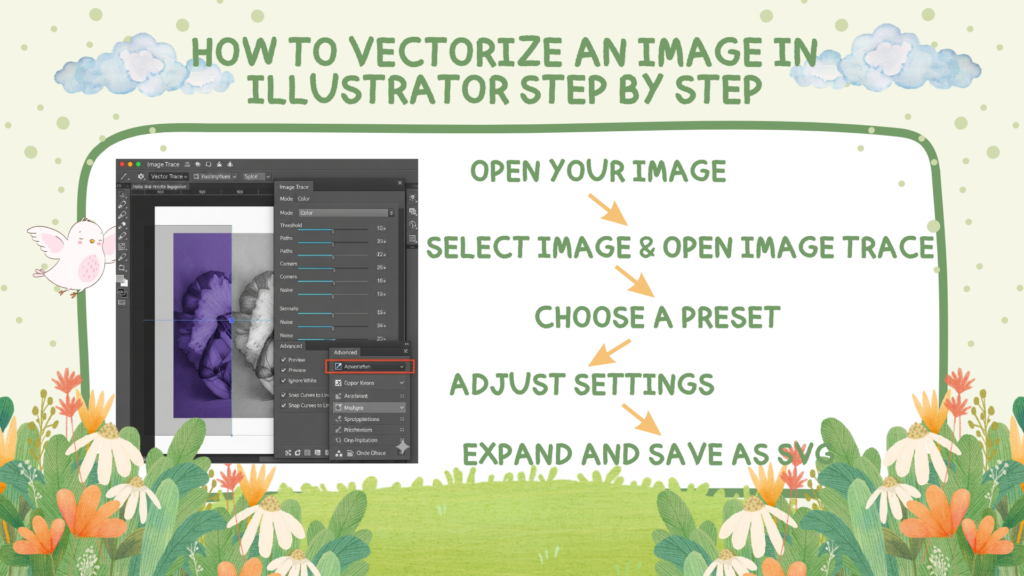
- Open Your Image – Launch Adobe Illustrator and import the PNG or JPEG you want to convert.
- Select the Image and Open Image Trace – Click on your image, then go to the top menu and choose Window > Image Trace.
- Choose a Preset – Illustrator offers multiple presets like Black and White Logo, High Fidelity Photo, or Line Art. Select one that suits your image style.
- Adjust Settings – Fine-tune the paths, corners, and noise settings to get the right level of detail.
- Expand and Save as SVG – Once satisfied, click Expand to turn the traced image into vector paths. Save it as an SVG file for web or print use.
While this method gives great control, it takes time and requires an Adobe subscription. For users looking for a faster and cost-effective solution, there’s an alternative.
Who Uses Illustrator for Vector Work and Why
Adobe Illustrator is a staple tool for professionals who require precision and flexibility in graphic design. It offers advanced features that allow users to create highly detailed and scalable ai vector graphics for a wide range of applications. Key user groups include designers, illustrators, and marketing professionals who rely on Illustrator to produce high-quality, consistent visuals across both digital and print media.

- Graphic Designers – Need clean, scalable artwork for AI Vector logos, business cards, and branding materials.
- Illustrators and Digital Artists – Prefer Illustrator for detailed AI vector illustrations for prints, posters, and large-scale designs.
- Marketing and Advertising Agencies – Use vector graphics across multiple platforms, ensuring consistent, high-resolution visuals for campaigns.
- Print and Packaging Designers – Require precise measurements, CMYK color profiles, and accurate print previews.
- Web and UI Designers – Scalable icons, buttons, and layout components are essential for responsive web design; Illustrator integrates seamlessly with other Adobe tools for this workflow.
Pricing and Accessibility of Illustrator
Adobe Illustrator is available through the Adobe Creative Cloud subscription model, which provides access to the latest version of the software and regular updates. Users can choose between a standalone Illustrator plan or the full Creative Cloud suite, depending on their needs and budget.:
- Standalone Illustrator Plan – Approximately $20.99 per month.
- Full Creative Cloud Suite – Around $54.99 per month, which includes Photoshop, InDesign, and more.
- Platform Availability – Available on Windows, macOS, and iPad (light version).

While Illustrator offers professional-grade features, the subscription cost and learning curve make it less practical for beginners or users needing quick PNG to SVG conversions. This is where AI Vector becomes a convenient alternative.
Quick Alternative for PNG to SVG Conversion — AIVector
If you need to convert PNG to SVG without complex software, AIVector offers a simple, web-based solution. This tool is perfect for anyone who wants professional-quality vector graphics in just a few clicks.
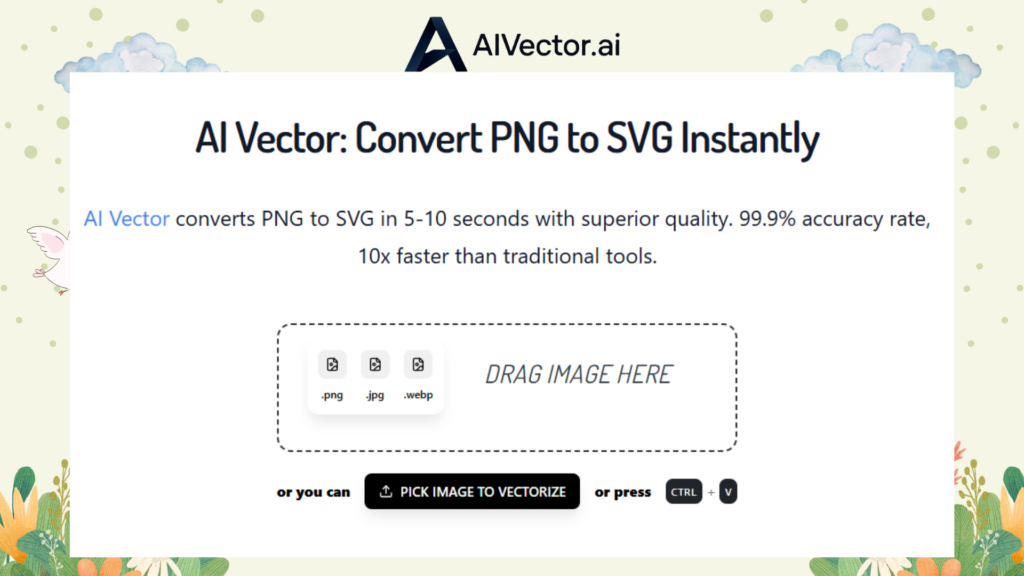
Key Features of AIVector
- One-Click PNG to SVG Conversion – Upload your PNG, and AIVector instantly converts it into a clean, scalable SVG file.
- Color Adjustment and Optimization – AIVector allows you to refine colors after conversion, view single or multiple previews, and even modify color blocks for accurate brand representation.
- Free and Premium Access – Basic conversions are free; registering unlocks higher usage limits and enhanced features.
- Fast and Secure Processing – Cloud-based processing ensures speed and security for user files.
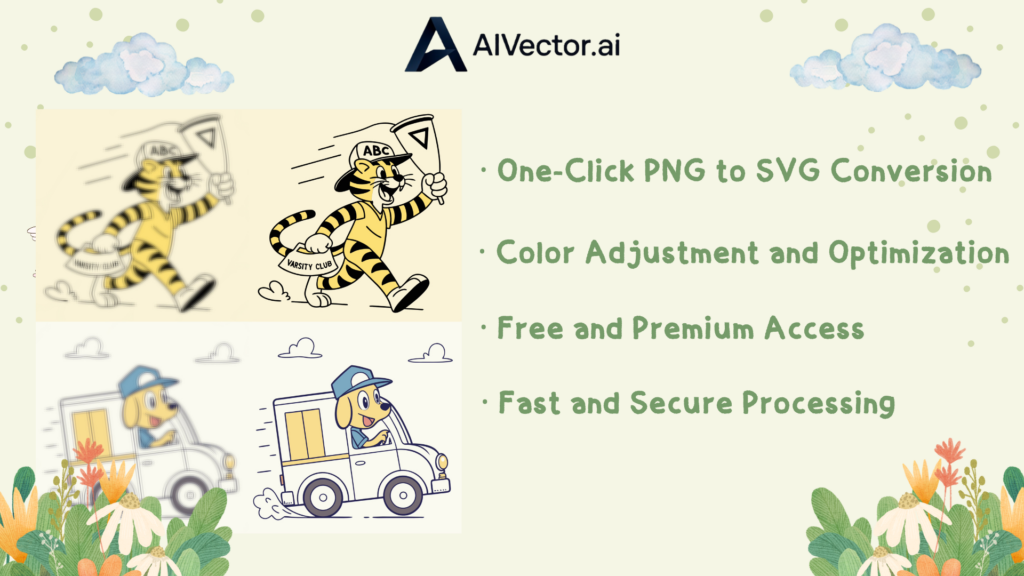
How to Use AIVector
- Upload Your PNG – Visit vectorize image AIVector and drag your PNG file into the uploader.
- Convert Instantly – Click Convert, and AIVector will process your file into SVG in seconds.
- Optimize Your Image – Adjust colors, compare multiple previews, and edit color blocks for precise results.
- Download the Final File – Download your optimized SVG and use it immediately.
Who Should Use AIVector
- Marketers needing quick visual assets – Quickly convert logos, icons, and campaign graphics without losing quality.
- Students and educators for projects – Easy, accessible tool for classroom presentations and assignments.
- Small business owners – Create professional-quality assets without hiring designers or buying software.
- Designers needing rapid conversions – Perfect for light optimization or bulk PNG to SVG conversions.
- Content creators and social media managers – Keep graphics crisp, clean, and scalable for digital platforms.
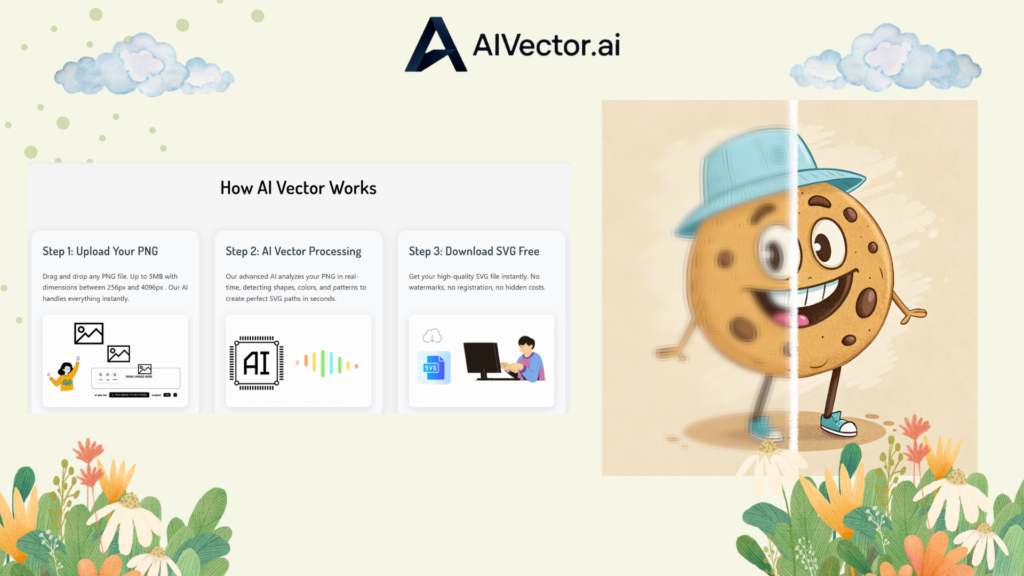
Common Use Cases of AIVector
AI Vector is not just for designers — its versatility makes it useful across different industries. Here are some common scenarios where it shines:
- Logo and Branding: Businesses often receive logos in low-resolution formats. AIVector converts them to scalable SVG files for websites, merchandise, and print materials without losing quality.
- Web and App Design: UI/UX designers can quickly generate sharp, lightweight SVG graphics for icons and interface elements, improving load speed and visual consistency.
- Marketing Materials: From posters to social media creatives, marketers can easily convert and optimize graphics for campaigns without investing in complex tools.
- E-commerce Product Images: Online stores can enhance product visuals by converting images into vectors, making them scalable for different screen sizes without pixelation.
- Educational and Presentation Graphics: Teachers and professionals can use AIVector to turn raster diagrams into clear, editable vector illustrations for reports or slides.
Best Alternative Tool AI Vector Compared:AIVector vs Adobe Illustrator
| Feature | Adobe Illustrator | AI Vector |
| Ease of Use | Requires training | ✅ Beginner-friendly |
| Cost | Paid subscription | ✅ Free & premium options |
| Speed | Manual setup | ✅ Instant conversion |
| Color Editing | Advanced tools | ✅ Color adjustment and block editing |
| Bulk Conversion | Not optimized | ✅ Available for registered users |
Conclusion Which Method Should You Choose
Choosing the right method depends on your needs and workflow. Adobe Illustrator offers unmatched precision, advanced path control, and full color management, making it ideal for professional designers, agencies, and print projects. It’s perfect when high-quality, detailed vector work is required, or integration with other Adobe tools is necessary.
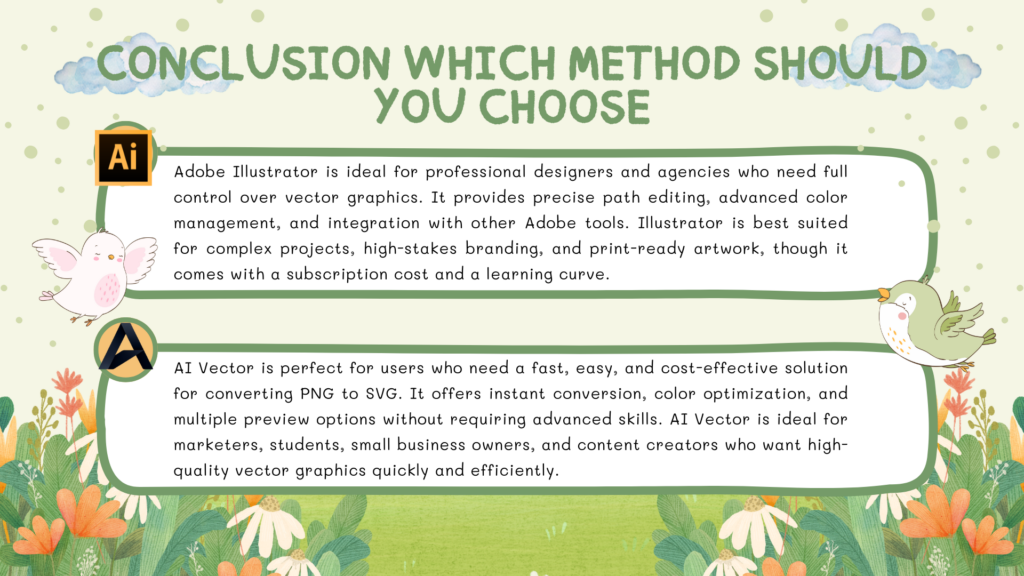
For those who need speed, simplicity, and cost-effective solutions, AIVector is the smarter choice. It converts PNG to SVG instantly, provides built-in optimization tools such as color adjustment and preview comparisons, and is accessible without a subscription or steep learning curve. For marketers, students, small businesses, and content creators, AIVector saves time and effort while maintaining high-quality vector graphics.